Pages (Latest 10 updated) :
- README.md
- [Hệ điều hành] Debian Almquist Shell (dash) zip Cách sử dụng: Nén tệp tin
- [Türkçe] Debian Almquist Shell (dash) zip Kullanımı: Dosyaları sıkıştırma
- [ไทย] Debian Almquist Shell (dash) zip การใช้งาน: บีบอัดไฟล์
- [台灣] Debian Almquist Shell (dash) zip 使用法: 壓縮檔案
- [Svenska] Debian Almquist Shell (dash) zip användning: Komprimera filer och mappar
- [Español] Debian Almquist Shell (dash) zip uso equivalente: Comprimir archivos
- [Русский] Debian Almquist Shell (dash) zip использование: создание архивов
- [Linux] Debian Almquist Shell (dash) zip utilizare: Comprimarea fișierelor
- [Português] Debian Almquist Shell (dash) zip uso: Compactar arquivos
[English] Debian Almquist Shell (dash) dstat Usage: Monitor system resources in real-time
Overview
The dstat command is a versatile tool used to monitor system resources in real-time. It combines the functionality of various monitoring tools and provides a comprehensive overview of system performance, including CPU usage, memory consumption, disk activity, and network statistics.
Usage
The basic syntax of the dstat command is as follows:
dstat [options] [arguments]
Common Options
-c: Show CPU statistics.-d: Display disk statistics.-n: Show network statistics.-m: Monitor memory usage.-t: Include a timestamp in the output.--help: Display help information about the command and its options.
Common Examples
Here are some practical examples of using the dstat command:
- Basic CPU and Disk Usage Monitoring
dstat -cd - Monitor CPU, Memory, and Network Statistics
dstat -cnm - Display All Available Statistics with Timestamps
dstat -tcdmn - Monitor Disk Activity Only
dstat -d - Run dstat for a Specific Duration (e.g., 10 seconds)
dstat 10
Tips
- Use the
-toption to include timestamps, which can help correlate events with system performance. - Combine multiple options to get a more comprehensive view of your system’s performance.
- Consider redirecting the output to a file for later analysis, using
dstat > output.txt. - Use
--helpto explore additional options and customize the output to your needs.
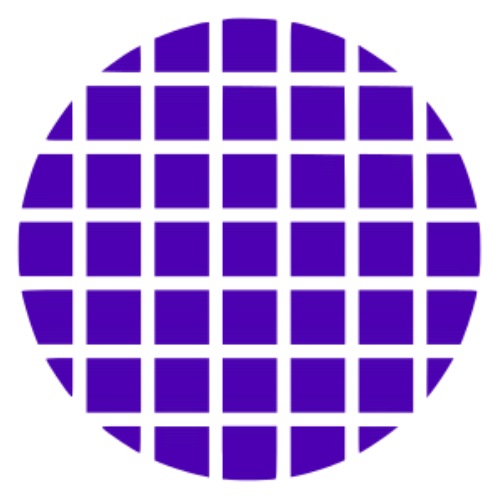 Dash Wiki
Dash Wiki